How To Change Shopify Store Name (+using custom domains)
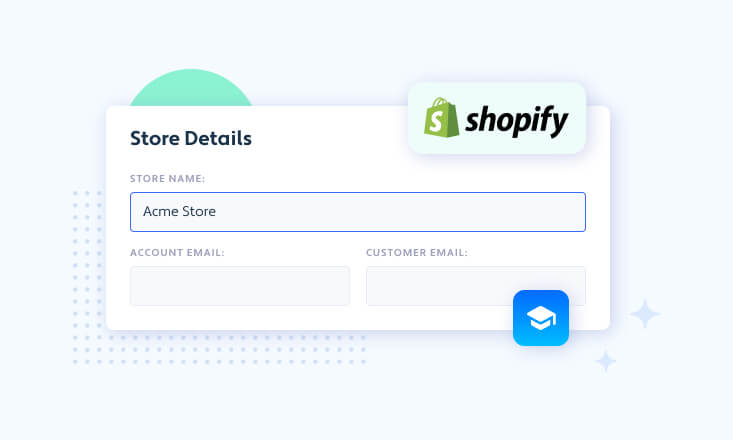
You’ve chosen your products, you set the price, you’re ready to launch and then…
…eh. You’d like to change your store’s name. It doesn’t seem to be so catchy right now.
In this article, I’ll show you exactly how you can do that. Even more, as we’re going to go through all the questions that you might be asking yourself besides the can you change your Shopify store name?
Let’s dive right into it!
Table of contents:
- Does your Shopify store name matter?
- How to change Shopify store name via the Mobile App
- How to change Shopify store name via Shopify Admin panel
- Changing your Shopify domain name and using custom domains
Does your Shopify store name matter?
There are several levels to this answer.
First is the technical one. When you’re creating a new Shopify store, you’re asked to provide a name for your store. This name will be used to create a myshopify.com Shopify sub-domain.
You can use this subdomain as your public URL that your customers will see but, for the obvious reasons, not many people decide on that. A better option is to use a custom domain (which we’ll explain in the last paragraph).
Yet, in case you stick with the myshopify.com sub-domain as your store’s go-to URL then you’ll be able to change your store’s name but it won’t affect the sub-domain. It will remain the way you “named it” during the first setup process.
However, when you decide on a custom domain then you may change your Shopify store’s name but it won’t affect the custom domain nor the myshopify.com sub-domain. Still, you can do it for esthetic reasons.
And here we come to another level of the Does your Shopify store name matter? and therefore Can you change your Shopify store name?. question
Your Shopify store name is the way for your visitors, leads, and customers to remember your store. Thus, if it’s catchy, easy-to-remember, and resonates with them, it’ll be much easier to stick around in their memory.
How to change Shopify store name via the Mobile App
Now that you know whether the name of your Shopify store makes any difference, you’re likely sure on whether or not you want to change it.
If the answer is yes, then let’s waste no more time and show you how you can do it. The first solution that we’re going to go through is changing the Shopify store name via the Mobile App.
Keep in mind that it works the same way no matter if you’re using an Android or iOS device.
So, the first thing you should do is open the Shopify App on your mobile device and click the Store icon in the bottom-right corner of your screen.
Then go to Settings and press General in the Store setting category.
Scroll down and you’ll see a text input labeled Store name. You should see your current store name in there. All you have to do to change your Shopify store name is to delete the current name and type in your new, desired Shopify store name.
After you’re done with that click Save and you’re good to go!
How to change Shopify store name via Shopify Admin panel
The second way to change Shopify store name is to do it via the Shopify Admin panel.
To do that go to your Shopify Admin panel and click the Settings icon in the bottom-left corner of the panel.
Then click on the General tab and you’ll see a text input labeled Store name. You should see your current store name in there. All you have to do to change your Shopify store name is to delete the current name and type in your new, desired Shopify store name.
Click save and you’ve just changed your Shopify store name!
Changing your Shopify domain name and using custom domains
First, let’s tackle the first part and that is changing your Shopify domain.
As I’ve mentioned in the introduction, the first domain name that Shopify assigns to your store is the myshopify.com subdomain.
This can’t be changed and will stay the same depending on the store name that you’ve chosen during the setup process.
And this is how we transition to the second part of the topic which is using custom domains in Shopify.
Using custom domains, you can change the URL that your Shopify store will display under and therefore tinker with your store name. Okay, so how to actually use a custom domain in Shopify?
The first thing is you need a domain name. You can purchase your desired domain from services like Namecheap or GoDaddy. But let’s assume that you already have bought a domain.
To make it work you need to go to your Shopify Admin panel and navigate to Online Store -> Domains in the left-side panel.
Then type in the domain name you’d like to use and click Next.
Keep in mind that you might need to change your domain’s DNS settings. These setting depend on the domain provider that you’re using. But don’t worry, Shopify will show you instructions on how to do it in regards to your domain provider.
If you want to check whether you’ve correctly added a new domain to your Shopify store, you can click on the Verify connection button that will appear once you add the domain to Shopify.
The last thing that you might need to do (in case you have more than one domain) is to set your desired domain name to be a primary domain. A primary domain is used as the one that customers see when they visit your store (and to visit your store).
To do that go to your Shopify Admin panel and navigate to Online Store -> Domains in the left-side panel.
Then click on the Change primary domain and select the domain that you’d like to be used as your go-to domain name.
Now you know how to change Shopify store name!
That’s all! Now there’ll be no stopping you if you’d like to change your Shopify store name.
As you can see, it can be done in a matter of 5 clicks. Plus, you can always use a custom domain to make your Shopify store look exactly like you want.
Try Channels – phone system that integrates with your Shopify store
Channels is a data-driven phone system that connects with your Shopify store so you know every customers’ details upfront…
How?
Channels collects customer data that you store in Shopify and makes it accessible through a neat tool called Customer Card. This appears every time you handle a customer call.
With all the details such as call recordings, full name, and latest orders you’ll be able to solve your customers’ problems in minutes if not seconds!
On top of that, you get all the essential features of a phone system such as:
- Mobile app
- Virtual phone numbers
- Free Incoming calls
- IVR/Auto-attendant
- Click-to-call
- Call recordings
You can try Channels for free for 7 days. Plus, we give you a free phone number and a few $$$ so you can fully test our software!



