How To Remove Powered By Shopify (Step-by-step tutorial)
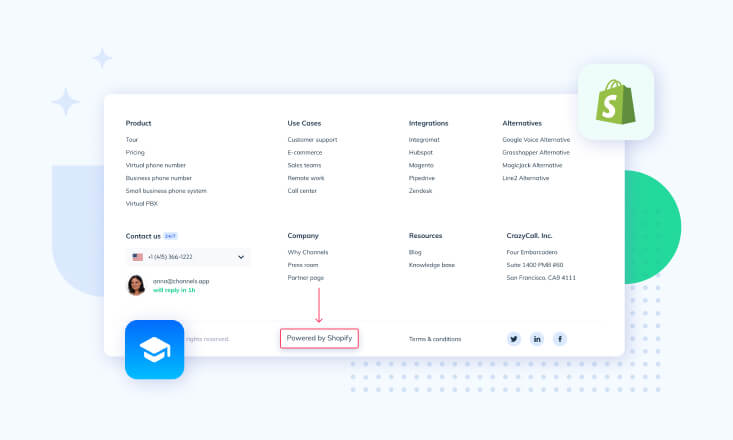
Shopify is likely to be the fastest-growing eCommerce platform out there. And for a good reason.
Shopify is easy-to-use, nice-looking, and has reasonable pricing. Put all that together and you have a platform utilized by X store owners across the globe.
Yet, even though Shopify is loved by many, store owners may not exactly love to show that their online store has been made on Shopify. Wait, what?
I’m, of course, talking about the Powered by Shopify badge that appears (by default) in the footer of every Shopify store.
In this article we’ll go through all the details you need to know before you get to remove the powered by Shopify badge.
You’ll get to know:
- Should you remove Powered by Shopify?
- How to remove Powered by Shopify
- 2.1 How to remove Powered by Shopify from stores that use Sectioned themes
- 2.2 How to remove Powered by Shopify from stores that use Non-Sectioned themes
- 2.3 How to remove Powered by Shopify from your Mobile device
Should you remove Powered by Shopify?
We both know that you want to remove powered by Shopify badge. But the question is, should you?
The first thing to tackle to answer that question would be to ask why would you want to remove this badge.
Well, the reason for this is to make your store more trustworthy. Shopify, despite being a great company, is often linked to dropshipping stores and online home to cheaply-made products.
Because of that, when people see that your store has been made on Shopify they might lose trust and look for another online store.
After all, there’s a reason we all use “as mentioned in”, “trusted by”, and “appeared on” sections. Social proof is what makes our websites more trustworthy which, hopefully, can help us all bring more conversions.
So the reason that you might remove Powered by Shopify is clear. Now, should you do it?
The answer is yes.
There are no drawbacks to removing the badge from both the technical side and the design side.
Now, we’ll move straight to how to remove Powered by Shopify part of the article.
How to remove Powered by Shopify
We’ll go through the four main methods for how to remove Powered by Shopify.
Choose the one that best fits your online store, type of theme, technical knowledge, and preferences.
How to remove Powered by Shopify from stores that use Sectioned themes
First, we’ll go through how to get rid of Powered by Shopify from online stores that used Sectioned themes. These are the themes that are divided into different sections which make it easier to customize them in a step-by-step manner.
If you’re using a Sectioned theme, first edit your theme’s language settings.
- Go to Online Store -> Themes.
- Choose the theme that you want to edit and click Actions -> Edit languages.
- In the Filter translations box, type “powered”.
- In the Powered by Shopify box, insert a single space ( ).
- Click Save.
Now, you’ll have to edit footer.liquid.
- Go to Online Store -> Themes.
- Choose the theme that you want to edit, and click Actions -> Edit code.
- In the Sections folder, open the footer.liquid.
- Use the search option on your device and search for {{ powered_by_link }} tag.
- Delete all instances of the tag.
- Click Save.
That’s it! You’ve successfully removed Powered by Shopify from your Sectioned theme.
How to remove Powered by Shopify from stores that use Non-Sectioned themes
Now, let’s explain how to remove Powered by Shopify badge from online stores that use Non-sectioned themes.
First, you’ll have to edit your theme’s language settings.
- Go to Online Store -> Themes.
- Choose the theme that you want to edit and click Actions -> Edit languages.
- In the Filter translations box, type “powered”.
- In the Powered by Shopify box, insert a single space ( ).
- Click Save.
Second, you’ll have to edit the theme.liquid file.
- Go to Online Store -> Themes.
- Choose the theme that you want to edit, and click Actions -> Edit code.
- In the Layouts folder, open the footer.liquid in the online code editor.
- Use the search option on your device and search for {{ powered_by_link }} tag.
- Delete all instances of the tag.
- Click Save.
How to remove Powered by Shopify from your Mobile device
Lastly, we’ll explain how to get rid of Powered by Shopify badge using your Android or iOS device.
We reckon that most people edit their online stores using laptops and PCs but hey, some of us are constantly on-the-go and there’s a solution that’s right for them!
So, to remove Powered by Shopify from your mobile, follow these steps:
- In your Shopify app go to Store.
- From the Sales channels section go to Online Store -> Manage themes.
- Choose the theme that you want to edit, click Actions -> Edit languages.
- In the Filter translations box, type “powered”.
- In the Powered by Shopify box, insert a single space ( ).
- Click Save.
Time to take ownership of your Shopify store’s branding!
Now that you know how to get rid of Powered by Shopify it’s time to do it yourself!
Increase trust and make your customers stay on your online store by following 5 simple steps no matter what type of theme or device you’re using.
Till the next!
Try Channels – phone system that integrates with your Shopify store
Channels is a data-driven phone system that connects with your Shopify store so you know every customers’ details upfront…
How?
Channels collects customer data that you store in Shopify and makes it accessible through a neat tool called Customer Card. This appears every time you handle a customer call.
With all the details such as call recordings, full name, and latest orders you’ll be able to solve your customers’ problems in minutes if not seconds!
On top of that, you get all the essential features of a phone system such as:
- Mobile app
- Virtual phone numbers
- Free Incoming calls
- IVR/Auto-attendant
- Click-to-call
- Call recordings
You can try Channels for free for 7 days. Plus, we give you a free phone number and a few $$$ so you can fully test our software!



